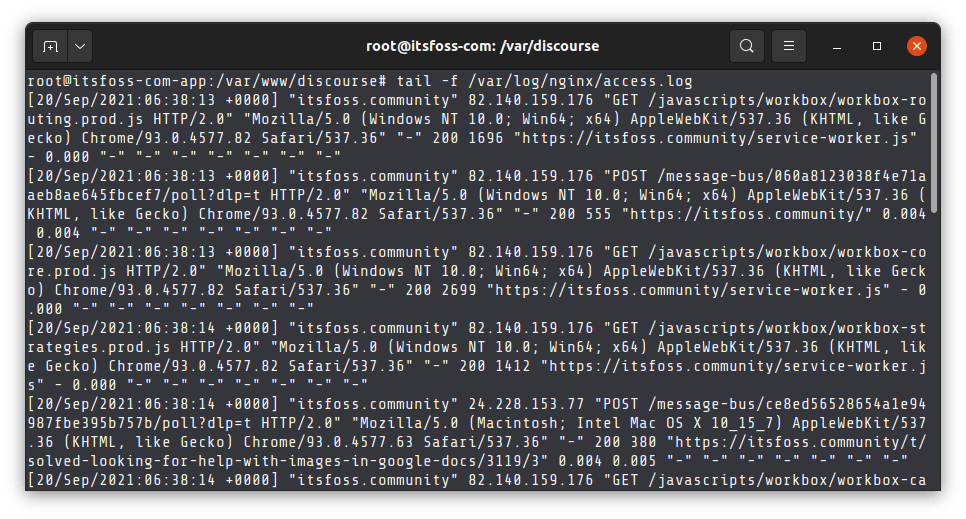Okay the syslog and kern.log were absolutely huge on Mint 21 on this Asus computer to a point that the partition was almost full when it should have had about 80-percent of it’s hard drive space left! The fix was the following:
Edit /etc/default/grub
I had some screwball problem with the above instructions. Change the command to the following – and don’t forget to run sudo update-grub:
GRUB_CMDLINE_LINUX_DEFAULT="quiet splash pci=noaer pci=nomsi"
Also, you may need to add the following:
pci=nommconf
I actually just checked and my completely full hard drive is not only 21-percent full. I made a good guess, above. HOLY SHIT!
Obviosly, I had to delete the syslog and the kern.log file to free up space – they were enormous, especially the syslog.
Not that it really matters but the syslog file had a couple hundred megabvyte of the following:
Dec 28 21:26:35 guy-G11CD kernel: [ 37.420586] pcieport 0000:00:1c.6: AER: Corrected error received: 0000:00:1c.6 Dec 28 21:26:35 guy-G11CD kernel: [ 37.420592] pcieport 0000:00:1c.6: AER: can't find device of ID00e6 Dec 28 21:26:35 guy-G11CD kernel: [ 37.420604] pcieport 0000:00:1c.6: AER: Corrected error received: 0000:00:1c.6 Dec 28 21:26:35 guy-G11CD kernel: [ 37.420608] pcieport 0000:00:1c.6: PCIe Bus Error: severity=Corrected, type=Physical Layer, (Receiver ID) Dec 28 21:26:35 guy-G11CD kernel: [ 37.420609] pcieport 0000:00:1c.6: device [8086:a116] error status/mask=00000001/00002000 Dec 28 21:26:35 guy-G11CD kernel: [ 37.420610] pcieport 0000:00:1c.6: [ 0] RxErr Dec 28 21:26:35 guy-G11CD kernel: [ 37.420625] pcieport 0000:00:1c.6: AER: Corrected error received: 0000:00:1c.6 Dec 28 21:26:35 guy-G11CD kernel: [ 37.420630] pcieport 0000:00:1c.6: PCIe Bus Error: severity=Corrected, type=Physical Layer, (Receiver ID) Dec 28 21:26:35 guy-G11CD kernel: [ 37.420631] pcieport 0000:00:1c.6: device [8086:a116] error status/mask=00000001/00002000 Dec 28 21:26:35 guy-G11CD kernel: [ 37.420632] pcieport 0000:00:1c.6: [ 0] RxErr
From the Web – the answer
https://forums.linuxmint.com/viewtopic.php?t=360257
Re: Disk space is getting shorter (by itself)
If the log file is growing fast, it could be a rapidly repeating error. Browse the most recent log file for errors.
Is the file system Ext4? Accidentally using NTFS or Fat can increase space as links have to be replaced by file copies.
Do you use any form of backup? A backup to the same partition can include the backup in the backup, creating a huge space waste.
There are lots of things you can do to clean up your disks but most are only needed after many months of use.
Distros Tested
- Mint 21 – It works, but, requires the aforementioned editing. It does boot and install, and, runs fine – but grub must be edited as described.
- Elementary 7.1 – I only ran a live USB and checked the logs. This actually appeared to run without errors. The log was not filling with any sort of errors. I noticed, by the way, that the live install did see my wireless card (something I did not find nor test on Mint)
- PopOS – Version 20.04 would not boot into a live environment (see update,, below). Version 22, NVIDIA release, did boot if I chose the UEFI boot, hit the letter “e” at the splash, and added “pci=nomsi” to the boot options. I did not proceed with the full install.
Update
So, it turns out, it isn’t wildly uncommon to have to edit boot options adding either “pci=noaer” or “pci=nomsi” when booting Linux. This is something I had never seen. I did get PopOS version 20 boot by adding “pci=nomsi” as a boot option (again, choosing to boot the UEFI version and hitting the letter “e” to edit boot options – then F10 to boot). Once an OS is installed it is unclear to me whether or not these options would need to be added to the grub file.
Understanding “pci=noaer” and “pci=nomsi” in Ubuntu Installation
In the world of Linux, you may have come across the terms “pci=noaer” and “pci=nomsi” while dealing with Ubuntu installation. These are kernel boot options that can be used to modify the default settings related to the PCI bus. In this article, we will delve into these terms, understand what they mean, and learn how they affect your Ubuntu installation.
What is PCI?
Before we dive into the details, let’s first understand what PCI is. PCI stands for Peripheral Component Interconnect. It’s a standard for connecting peripherals to a computer’s motherboard. It’s a hardware bus used by the system to connect different hardware components of the system
Kernel Boot Options
Kernel boot options are parameters that provide instructions to the kernel about how to operate as the system boots up. These options can be used to enable or disable certain features or functionalities of the kernel.
“pci=noaer”
The “pci=noaer” option is one such kernel boot option. This command disables the use of PCI Express (PCIE) Advanced Error Reporting (AER). AER is a hardware feature designed to detect and report hardware errors such as data parity, signal integrity, and system internal errors that occur on PCI Express (PCIE) devices.
However, not all devices work well with advanced error reporting. Some devices might have compatibility issues, which can lead to system instability or other problems. In such cases, using the “pci=noaer” option can help by disabling the AER feature.
“pci=nomsi”
Another kernel boot option you might come across is “pci=nomsi”. This command disables the use of Message Signaled Interrupts (MSI) system-wide. MSI is a method used by hardware devices to signal interrupts to the kernel.
Interrupts are signals sent by hardware devices to get the CPU’s attention. Traditional interrupts, known as line-based interrupts, are sent over a dedicated wire from the device to the CPU. However, in modern systems, MSI is often used instead, where interrupts are sent as data over the PCI bus.
Again, not all devices implement MSI correctly or are compatible with it. If a device is causing problems due to its use of MSI, the “pci=nomsi” option can be used to disable MSI interrupts, forcing devices to use the traditional line-based interrupts instead.
Using “pci=noaer” and “pci=nomsi” in Ubuntu Installation
During Ubuntu installation, you might encounter issues that require you to use these kernel boot options. For example, if your system freezes during installation or if certain hardware devices are not working correctly, it could be due to issues with AER or MSI.
To use these options during installation, you need to modify the boot parameters when the GRUB bootloader menu appears. Select the “Install Ubuntu” option, press ‘e’ to edit the commands before booting, and add “pci=noaer” or “pci=nomsi” at the end of the line beginning with “linux”. Then press F10 to boot.
Please note that these options should only be used as a troubleshooting step when facing hardware compatibility issues. They disable certain advanced features of the PCI bus, which can have implications for error reporting and interrupt handling.
Conclusion
Understanding the kernel boot options “pci=noaer” and “pci=nomsi” can be crucial when dealing with Ubuntu installation issues related to hardware compatibility. However, these options should be used with care, as they can affect the system’s error reporting and interrupt handling capabilities. Always refer to the official Ubuntu documentation or seek professional assistance when dealing with such issues.