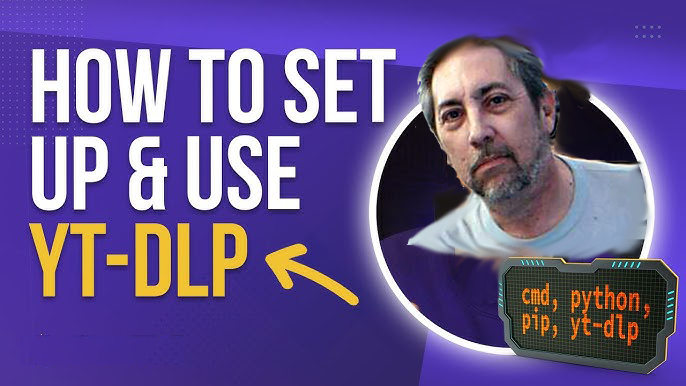This is simple, Randy
- Just download the following small zip file: DOWNLOAD
- Unzip the folder anywhere….your desktop, or wherever
- There are four files in the folder and you have to make a minor change, using a text editor, to two of them.
- If you open the files “H” and “D” you will see that they are super short scripts which tell the program where to save the downloaded videos. In other words, you’ll see a portion of the script that looks like this: /home/guy/Desktop – this needs to be changed. This, again (in my case), tell the script to save the downloaded file to the directory at /home/guy/Desktop. My username on my system is “guy” but you yours is something different (probably “randy”) so that path is non-existent on your computer. You could change this, for instance, to /home/your_username/Desktop, or, /home/your_username/Downloads or whatever (by the way, “your_username_ is a placeholder in this explanation – use your real username…eg. “randy”). But you have to provide a valid path which exists on your computer and that’s where the downloaded files will be saved. Obviously, the user would need write privileges to the download folder, too. You would have write privileges to any of your desktop folders – Picture, Videos, Documents, Desktop, etc.
- You have to change “guy” to your username – or change the path completely if you want them save to – for instance – /home/randy/Downloads. The point is: there is no path in your directory tree that is /home/guy/Desktop – just choose where you want the files saved and change the path. These are literally the only edits you have to make.
- As root, or using sudo, open a terminal a navigate to the folder you’ve unarchived – after you’ve made the above, simple changes.
- Just run the INSTALL.script ( ./INSTALL.script). That’s it.
How to Use
Okay – this part is brain dead. Just open a terminal and type the letter “H”, or “h” – upper or lower case….does not matter. You will then be prompted to paste a YouTube URL. Voila – it will download to the specified path.
So what is the “D” file for?
Files can be download in different formats, in different sizes and qualites, etc. – I can explain that later. Anyway, for a long time YouTube provided almost all of their videos in a particular format (.mp4 and kind of a medium size) that could be called with the code that is in the file I labeled “D”. YouTube recently changed some things and now that almost never works. However, the code in the “H” file will always work (at the current time) unless there is some sort of odd restriction on the video file (eg. an age restriction). Basically I had the “D” file in the folder and left it there for archival purposes.
If the audio and video portions are not merged after the download
You probably have ffmpeg installed, but, if your download ends up being a video file and audio file separate from one another you just need to do the following in a terminal:
sudo apt-get install ffmpeg
See It Working
You can see that it is super simple and fast. Again, if you don’t get a single video file, with the audio merged properly (if you end up downloading two, separate files) just install ffmpeg per the above instructions. Yt-dlp uses ffmpeg to merge audio and video (which are downloaded separately) into a single video file.